Google Tag Manager makes digital marketing easier to monitor and update. Any online advertising campaign would be integrated to the tool as well. It’s basically a tool to manage and control over your website tags, assigned for each of the webpage. Tag Manager container speeds up the tracking and ease control for code maintenance. That is, GTM is valuable to anyone dealing with web analytics.
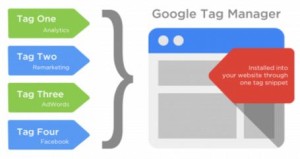
GTM Tracking Form is the first thing to look at. The tracking form is useful on allowing the websites forms to show data of forms that had confirmations whenever the users fill out them, for instance the ‘contact form’. Here are the processes to deal with the tracking form.
- Inspect live forms on your site. Check the html of the form, inspect elements and the attributes.. For example, see “contact form.” There should contain a unique id. Whenever there is no unique id, it may mean that it has been used on any other element of another page.
- The other identifiers for the form could be the action url, form text, and form classes yet the commonly used were id and classes.
- Enable the variable by built-in form at the GTM. Check the box, for example the “form id,” to enable it when unique id element is chosen.
- Accomplish the submission trigger for the form in one container. See trigger- Click “new” and add the descriptive name such as ‘contact form submission’. Then click Event “Form”.
- Set ‘Configure Trigger’ and Check Validation to confirm form submission.
- Enable When: Click ‘page path’ then contains ‘contact’. You can get all pages triggered if needed.
- Fire On: Form ID contains ‘contact-form’.
- Save the trigger by clicking the “Create Trigger” and save button.
Upon creating the necessary trigger, a set-up of tracking form needs a submission event created as well to complete the GTM tracking form submission procedure. Is there any issues on this, have a google tag manager help to completely and properly set up the utilization GTM.